There are 5 sections under the Better Sharing menu. This is the last of them.
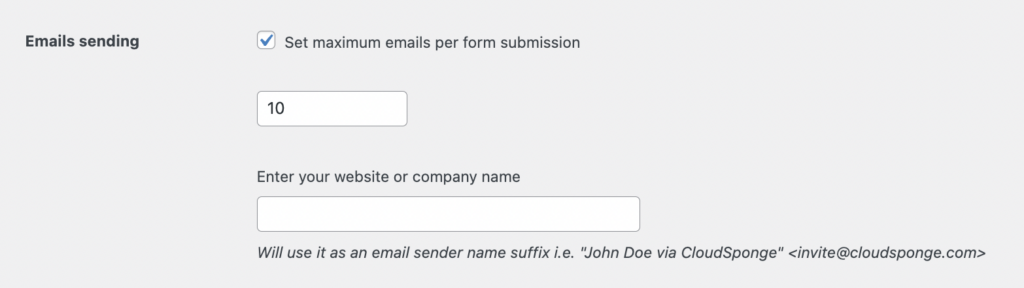
Here you can set your preferences for how your email input field behaves.
Emails sending: Set the parameters for your ‘Share via Email’ interface.
- Check the box to restrict the number of emails that can be sent out per form submission.
- Input the number of email entries allowed in the input email form field.
- Enter your website or company name: Add your brand name to use it as part of the outgoing name for all your outgoing emails from your site. [For example: if you enter ‘The Empire’ then all outgoing emails will read “John Doe via The Empire” as the sender of the email.
Optional settings
CloudSponge Contact Picker Configuration: Enable the ‘Add from Address Book’ button that lets users select contacts from their preferred email address books.
- API Key: Input your CloudSponge Contact Picker license key that can be found in the dashboard of your CloudSponge account.

Adding the Contact Picker to your Better Sharing plugin is completely optional. However, it can drastically impact, and improve the sharing performance of your sharing interface. Here are its key benefits:
- 2x performance: Enable an ‘Add from Address Book’ button on your interface that gives users access to their preferred email address books directly from your website.
- Easy Access: Allow users to share contacts with you with just a few mouse clicks.
- Fewer Mistakes, More Referrals: No more typing out email addresses separated by a comma, no more typos, no more redirects to external webpages for finding contact details, and no more mid-process abandonment.
- Improved Email Open Rates: Use address book data to personalize email subject lines, body, ‘to’ and ‘from’ fields to make sure all your emails are interacted and engaged with.
- Deep Insights: Don’t second guess where (or why) you are losing potential referrals – Get key metrics at every stage of your sharing workflow to identify and fix what you need to improve your site’s sharing performance.Learn more here
