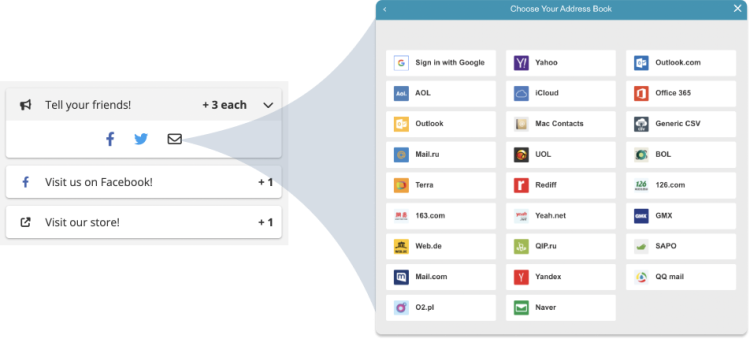1 - Choose a Campaign To Add the Contact Picker.
Start by selecting the campaign you’d like to add a Contact Picker to.
You’re minutes away from improving the performance of your KickoffLabs campaigns!

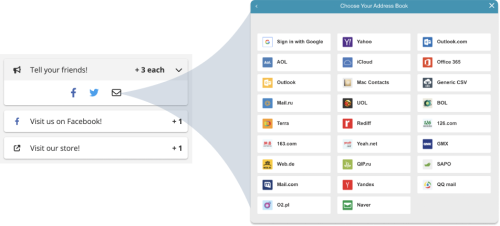
Start by selecting the campaign you’d like to add a Contact Picker to.
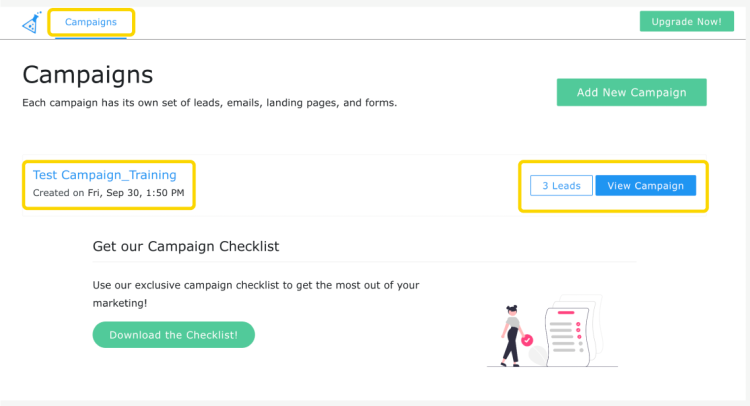
Use the drop-down menu beside the edit button to navigate to the ‘Tracking Codes’ section of the campaign.
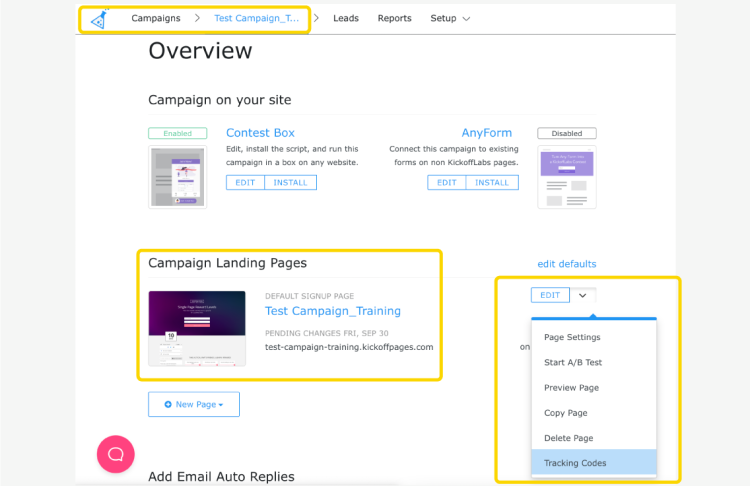
Once inside the ‘Tracking Codes’ section, navigate to Footer Scripts and insert the CloudSponge key seen below.
<script
src="https://unpkg.com/@cloudsponge/better-sharing.js"
data-key="YOUR_KEY_FROM_CLOUDSPONGE"
data-selector='[href^="mailto:"]'
data-view="modal"
data-send-via="mailto"
crossorigin="anonymous"
></script>
<script>(function(){var t=setInterval(function(){if(window._kol&&_kol.component_register&&_kol.component_register.ready&&window.betterSharing){betterSharing();clearTimeout(t);}},100);})();</script>
Make sure to insert your CloudSponge license key as the data key attributes.
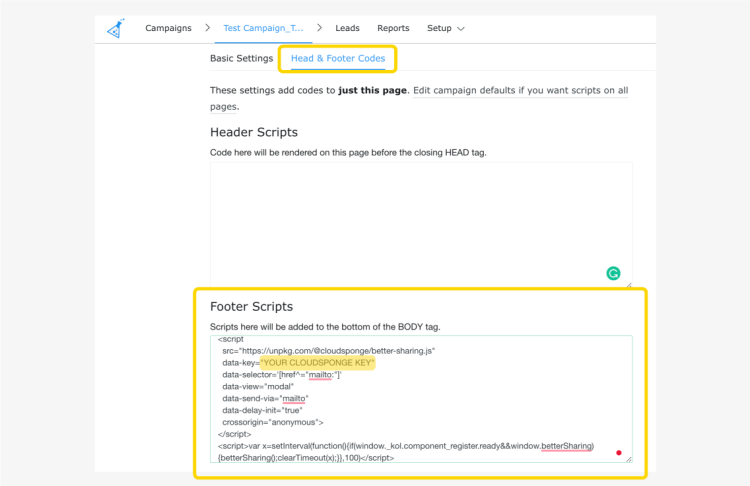
Your CloudSponge Contact Picker installation is complete and ready to be used.
You can test it by previewing your page and clicking the ‘Email’ button on your referral page.